Billing Control - Recurring Payments

![]() If the following message appears, a recurring process is already being run. Please wait until this message no longer appears to start a new recurring process.
If the following message appears, a recurring process is already being run. Please wait until this message no longer appears to start a new recurring process.
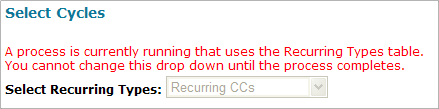
Details of the recurring process that is being run may be viewed on the page below. These are highlighted in  .
.
Example:

There may be results on the screen from a completed recurring process that was run by a different user or by the current user for an extended period of time. Click the  button to acknowledge the completion of the process. Once the button is clicked, the system will flag the results as “acknowledged”. However, the results will remain on the screen until the page is refreshed or visited again.
button to acknowledge the completion of the process. Once the button is clicked, the system will flag the results as “acknowledged”. However, the results will remain on the screen until the page is refreshed or visited again.
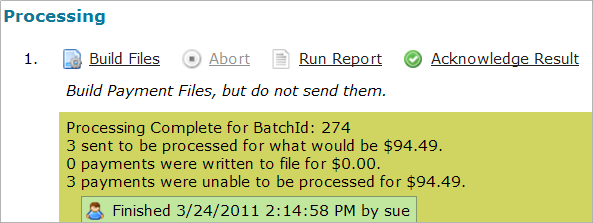

The selection in the Select Recurring Types drop-down list determines which items appear in the Recurring Types grid.
In addition to driving the grid, the drop-down list determines which action links are available below. Different actions will be available for Real Time and Batch processing.
Updating Data in the Recurring Types Grid
- Select an option from the Select Recurring Types: drop down list (see the Options List for more information about each option)
For options which include Daily,
- Select the recurring payment date range (Start Date and End Date)
Both dates default to the current date
- Click the calendar icon or enter the dates manually
- Click the Get Data button
The grid will populate with data.
![]() This could take a few seconds depending on the current server load and the number of transactions
This could take a few seconds depending on the current server load and the number of transactions